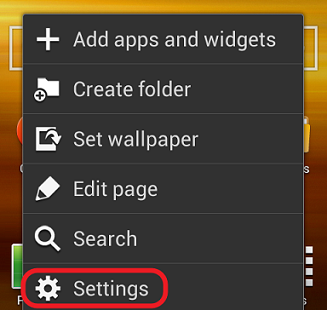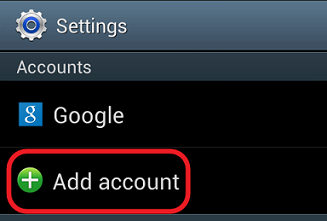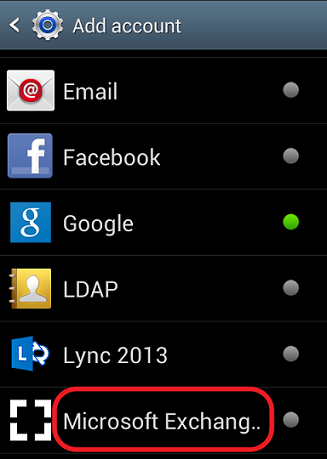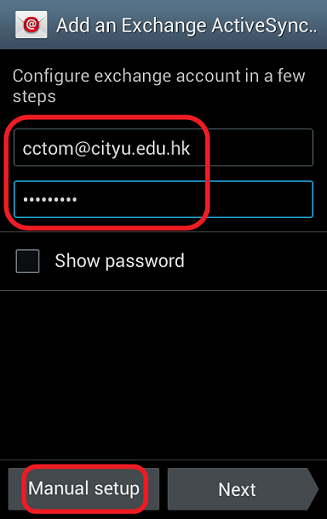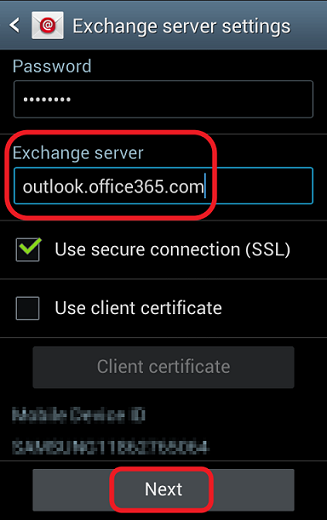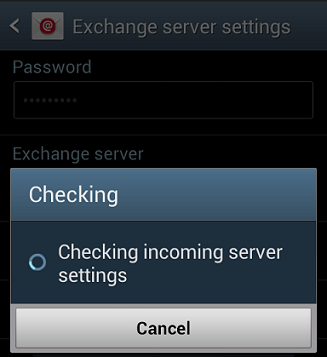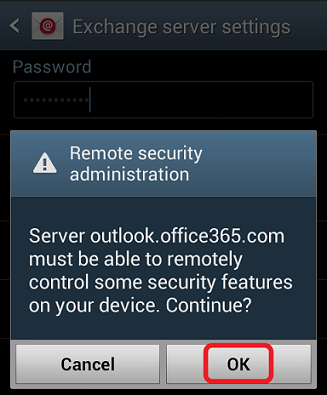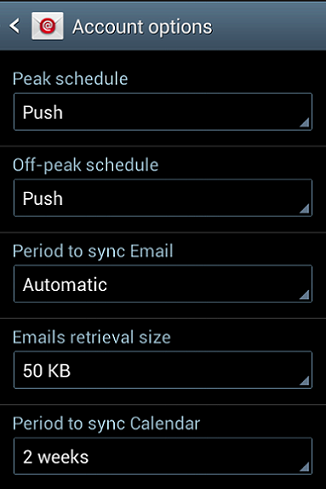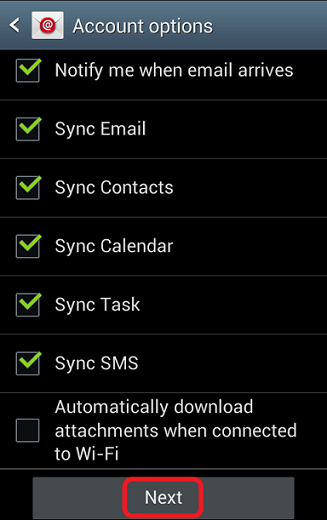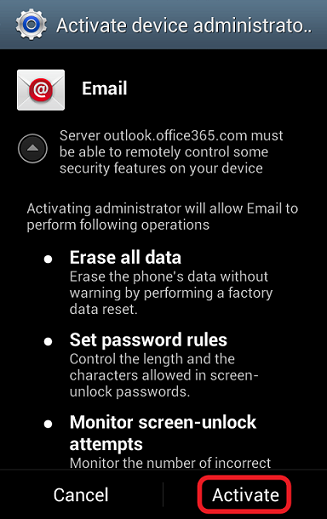How to access my M365 account from my Android device?
- Tap the option button when the device is on the home screen, then tap Settings.
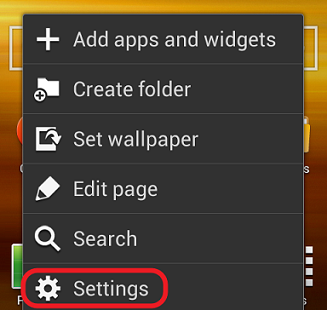
- Scroll to Accounts and tap Add Account.
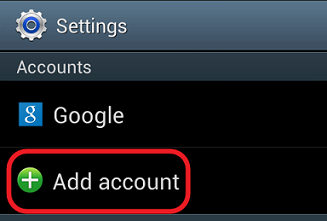
- Scroll to the bottom part of the screen and tap Microsoft Exchange.
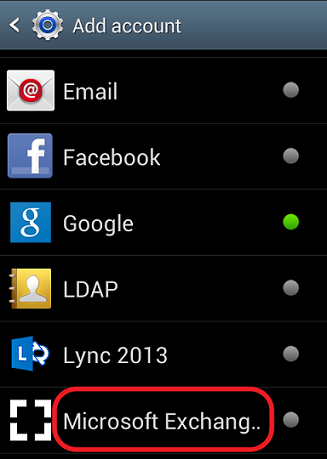
- Enter your M365 email address (e.g. cctom@cityu.edu.hk)
and password, then tap Manual setup.
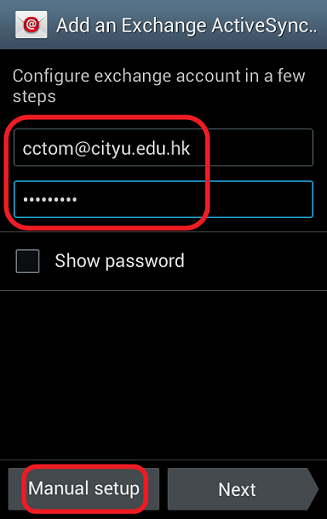
- When the Exchange Server Settings window appears, leave Domain empty,
remove the backslash ("\") enter your M365 User name (e.g.
cctom@um.cityu.edu.hk) (On some
versions of Android, the domain and user name may appear in separate boxes.
In such case you should leave the domain box empty and enter
"cctom@um.cityu.edu.hk" as example)

- In the Exchange server box, enter
outlook.office365.com Tap Next to continue.
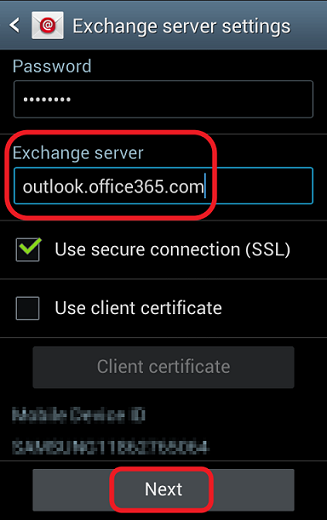
- Wait when the device is checking and verifying the settings.
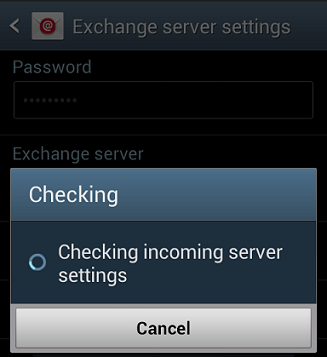
- When verification is done, the server must be able to remotely control
some of the security features on your device, tap OK.
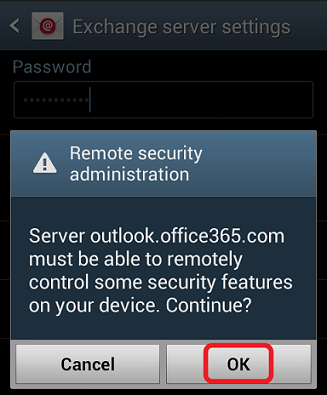
- You will be asked how often the server will sync with your device, the
size of the emails to retrieve etc. Please configure according to your
usage.
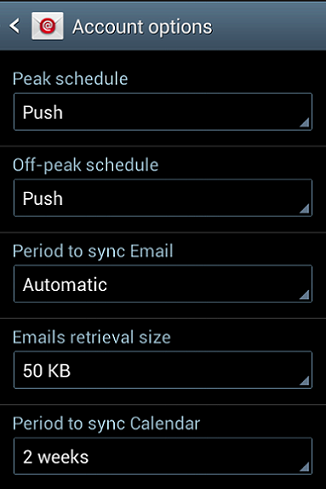
- Scroll to the bottom, select the service(s) according to your usage. Tap
Next..
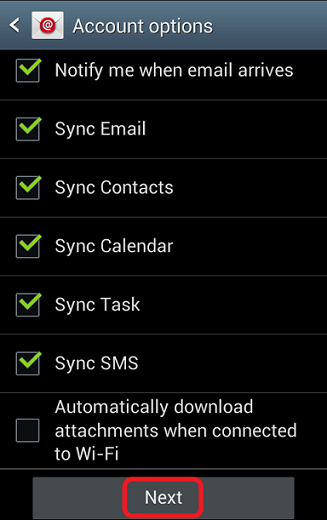
- Tap Activate to activate the device administrator (for the server
"outlook.office365.com").
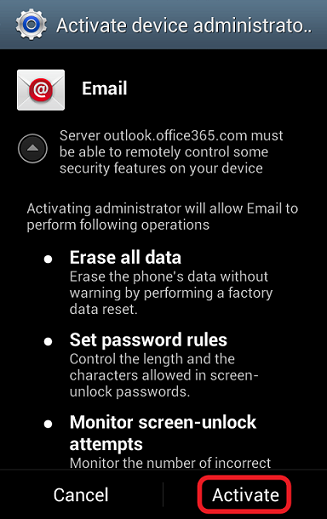
- Give this
account a name (e.g. Office365) and tap Done.

Return to FAQs on CityUHK Microsoft 365
IT.ServiceDesk@cityu.edu.hk