Canvas FAQs for CityUHK Students
- last updated on 18 February 2025
-
I cannot log on to Canvas. What should I do?
Accessing Canvas - Q1Your password is the same as the one for CityUHK Student LAN / Wireless LAN / Email. If you forget your password, you may reset it by taking one of the options below.
● On the login screen, click on the Need help signing in? link and then click on the Student Reset Password link ● Follow the Information Technology Services' instructions Change and Reset Password to reset your password ● Visit the IT Service Desk located on Floor 4, Li Dak Sum Yip Yio Chin Academic Building (LI) (Google Map | Campus Map) in person for assistance
login | log in | logon | sign in | sign on
-
Why can I not find all my registered courses on Canvas?
Accessing Canvas - Q2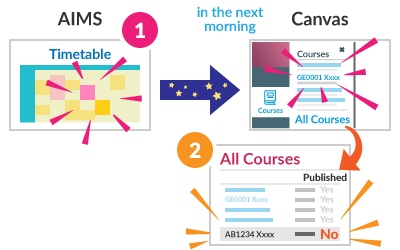
Once the course / section record has been added / dropped in your Weekly Schedule of AIMS successfully, the course list in Canvas will be updated in the next morning.
You may not have access to all of your registered courses in All Courses list on Canvas as some of your registered courses may be not published. You need to confirm with your course instructor (or your home department's general office).
(Canvas Calendar is related to the online assessments / tasks in Canvas courses, NOT your Weekly Schedule in AIMS.)
| |
-
What is the computer system requirement to use Canvas?
Hardware and Software Requirements - Q1Please visit Canvas Basics > What are the browser and computer requirements for Canvas?
Additional information can be found at Canvas Basics > General Information.
Safari (Mac) users:
| |
Safari may cause issues with downloading files, displaying images, and playing chat alerts in Canvas. Please try another supported browser, such as Google Chrome or Mozilla Firefox.
-
Content cannot be loaded/shown in Canvas course. What should I do?
Hardware and Software Requirements - Q2Please try the following options if content cannot be loaded or shown in a Canvas course on your computer.
● Clear browser cache (Windows / Mac) ● Use a different browser such as Google Chrome, Mozilla Firefox or Microsoft Edge ● Safari (Mac) users:
Safari may cause issues with downloading files, displaying images, and playing chat alerts in Canvas. Please try another supported browser.
Students located outside Hong Kong:
| |
If the course content cannot be loaded on web browsers and Canvas mobile apps in stable internet connections, please try to use the CityUHK VPN service.
-
Can I access Canvas on mobile devices?
Hardware and Software Requirements - Q3Please view "How can I use Canvas on my mobile device as a student?" from Canvas Student Guide, or Canvas Basics > Canvas Mobile.
Mobile app "Canvas Student" is available for iOS and Android.
| |
-
I cannot access "Zoom" in Canvas course. What should I do?
Hardware and Software Requirements - Q4If you are unable to access Zoom in a Canvas course on your computer, please try the following options.
● Clear browser cache (Windows / Mac) ● Use a different browser such as Google Chrome, Mozilla Firefox or Microsoft Edge ● Safari (Mac) users:
Safari may cause issues with downloading files, displaying images, and playing chat alerts in Canvas. Please try another supported browser.
Students located outside Hong Kong:
| |
If Zoom cannot be loaded in stable internet connections, please try to use the CityUHK VPN service.
-
My handwritten annotation is missing on a course document in "Canvas Student" mobile app. What should I do?
Course Content - Q1Student annotations on teacher document files are stored in mobile apps on mobile devices, not in the cloud storage of Canvas. The following possible reasons may make your annotations missing.
● Use the Canvas mobile apps on other devices ● Uninstall and then install the Canvas mobile app ● Retrieve the document files which teachers have overwritten in the course "Files"
Each time you have made your annotations on a course document via the Canvas mobile app, please download the document with your annotations to your mobile device after clicking the (Share) icon button.
| |
-
Can I resubmit assignment in Canvas course?
Assignments - Q1If you are allowed to resubmit an assignment, you will see the New Attempt button on the right sidebar of the assignment page. Please click the button to resubmit.
If the button is disabled, resubmission is not allowed. In this case, please reach out to your teacher with any questions.
Keep in mind that only the last attempt will be graded. You should ensure the final submission is the correct one before the assignment is closed.
| |
-
What is file size limit of assignment submission?
Assignments - Q2Assignment with File Uploads will not accept file larger than 5GB while Media Uploads will not accept media file larger than 500MB.
| |
-
What is file size limit of Turnitin submission?
Turnitin Assignments - Q1If an assignment is set to allow any file type, Turnitin will accept any file:
● That is less than 100MB; ● That has a minimum of 20 words; and ● That is less than 800 pages.
| |
-
Which file types are acceptable for checking plagiarism?
Turnitin Assignments - Q2Turnitin accepts some document/text file types to generate Similarity Reports.
Can Check for Similarity Microsoft Word (DOC and DOCX) Microsoft Powerpoint (PPTX) Portable Document Format (PDF) ✽ Plain text (TXT) Rich Text Format (RTF) OpenOffice (ODT) Corel WordPerfect HTML Adobe PostScript Hangul (HWP and HWPX)
Cannot Check for Similarity Password protected files Microsoft Works (.wps) files Microsoft Word 2007 macros-enabled .docm files OpenOffice Text (.odt) files created and downloaded from Google Docs online Document (.doc) files created using OpenOffice, as they are not 100% Microsoft Word equivalent Apple Pages Spreadsheets created outside of Microsoft Excel (e.g., .ods) Text with visual effects
✽ Turnitin will not accept PDF image files, forms, or portfolios, files that do not contain highlightable text (e.g. a scanned file - usually an image), documents containing multiple files or files created with software other than Adobe Acrobat.| |
-
What do the colours in the Turnitin icon mean?
Turnitin Assignments - Q3The percentage range is 0% to 100% with the possible similarity groupings being:
Blue: No matching text Green: One word to 24% matching text Yellow: 25-49% matching text Orange: 50-74% matching text Red: 75-100% matching text
color | |
-
What preparations should I do before starting a quiz with Respondus LockDown Browser enabled?
Respondus LockDown Browser - Q1Students need to install Respondus "LockDown Browser" (download link).
Please watch a brief video Introduction to Respondus LockDown Browser for Students and read our Respondus LockDown Browser Student Guide.
To participate in the quiz, students should follow the below steps.
1. Open LockDown Browser from the computer 15 minutes before the quiz start time 2. Log in to Canvas and then navigate to the quiz in the course
| |